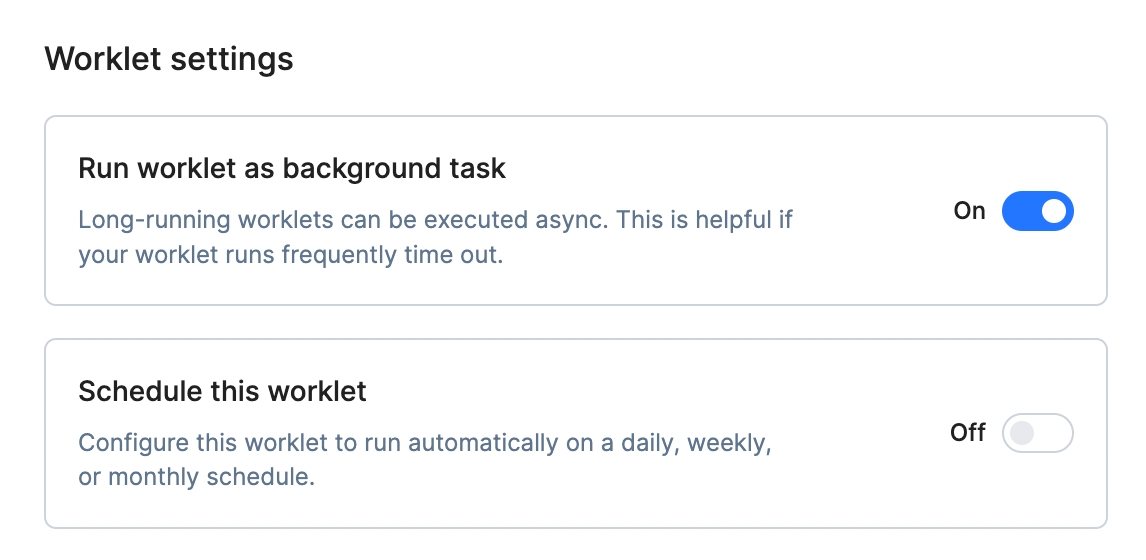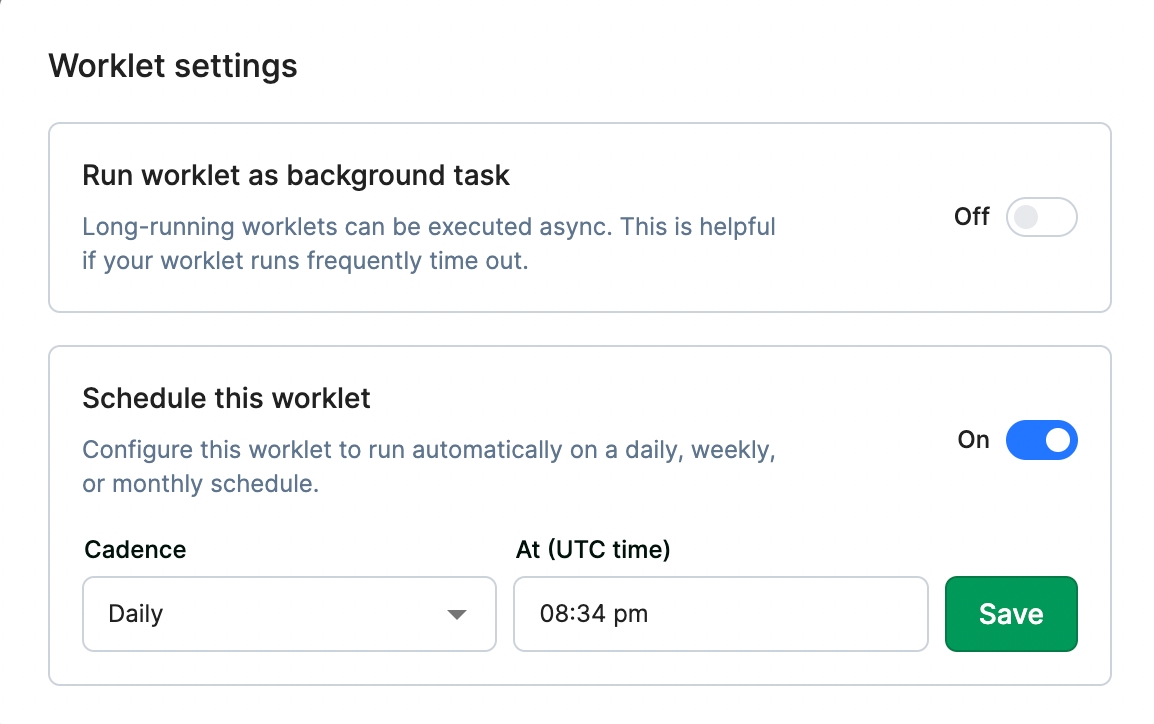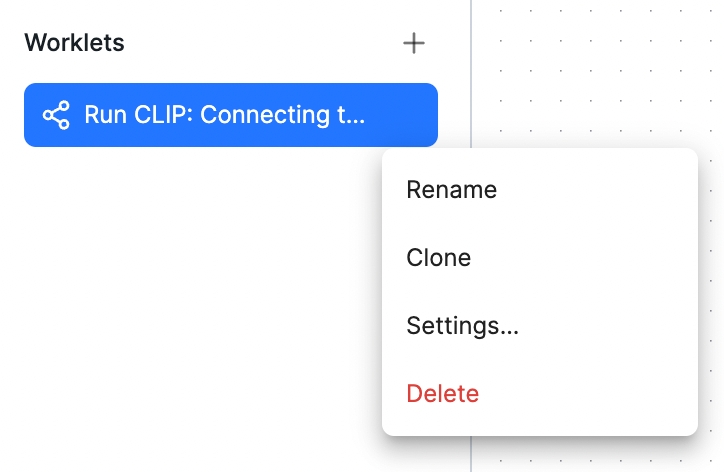Invoking worklets
Invoke worklets to run models & more from a variety of environments
In production, you can invoke a worklet in three different ways:
For testing worklets, see testing.
1) API endpoint
You can call the worklet through its auto-generated API endpoint. Think of worklets like AWS Lambda functions but without all of the configuration; the API endpoint is live from the moment the worklet is created.
Example invocation:
2) Scheduled task
To schedule a worklet, find the worklet in the left sidebar, click the "..." menu, and open the Settings dialog.
Then, enable the "Schedule this worklet" option then choose a frequency and time for the worklet to run.
You can see which worklets are scheduled by looking for the clock icon in the worklet list.
One issue that can arise when scheduling worklets: how can you pass an input value to the scheduled run?
The worklet could start with a code block that builds the input for the rest of the worklet to use. But that strategy might not be feasible if the worklet that you want to schedule is also invoked as an API with user-specified input.
In that case, create a second worklet with two blocks:
A code block configuring the scheduled input
A worklet block calling the original worklet
Then, schedule the second worklet at the desired cadence.
3) In a view
You can invoke worklets directly from views in two ways.
I) From an event handler
You can send a request to a worklet from a view component like a button, and assign its input and output to various view components. Configure this kind of worklet invocation with an event handler.
II) As a binding
You can bind the worklet to the data value of a component (such as Table or JSON Viewer) and assigns its input to various view components. This will result in the worklet being run reactively in response to changes to any input value. Configure this kind of worklet invocation with a binding.
Long-running worklets
Worklet invocations time out after about five minutes by default. If you need longer-running worklets, which is especially useful for scheduled worklets, you can choose to run any worklet asynchronously as a background task.
Long-running API endpoints
If you to invoke a long-running worklet as a background task via an API call, use:
Worklets have a cold start. The first invocation of a worklet can take a few seconds to wake up if the worklet has not been run recently.
You'll get back information about your worklet run:
While your worklet is running, you can poll it with:
You'll get back information about your run:
When status is SUCCEEDED, the worklet run has completed and you can read the worklet_output field for your results.
Long-running scheduled tasks
To configure a worklet to run in the background, find the worklet in the left sidebar, click the "..." menu, and open the Settings dialog.
Toggle on "Run worklet as background task" and your worklet will be executed asynchronously. This bypasses the default timeout as your long-running worklet won't block other tasks.
Last updated